Basic settings
To perform basic end user settings of your USU Service Management Web Client, expand the Profile/Settings control in the toolbar and select Settings.
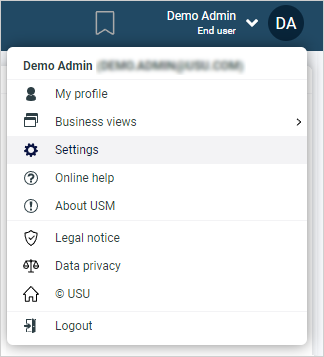
Settings can be changed in runtime but note that closing all USU Service Management catalogs and editors is required.
Use the Language tab to select one of the supported GUI languages.
Currently supported languages are:
English
German, Swiss German
Italian
French
Spanish
Dutch
Use the Theme tab to select one of the available GUI themes.
USU Service Management Web Client offers a choice of different GUI themes:
USU Standard
Brightstone
Sandstone
Simplicity
Simplicity Contrast
Note: If your USU Service Management looks different from this online help, your USU Service Management training or other presentations, an alternative theme may have been selected. The default theme for USU Service Management 5.3 is USU Standard.
This user guide has been written using mostly the USU Standard and Brightstone themes but other themes may also appear in specific topics.
Settings on the Client Settings tab influence basic behavior of your USU Service Management Web Client.
Rich Text Editor paste warning timeout
Define how long a pasted image warning is shown. Possible values are 0-120. When set to '0', the warning is not displayed.
Rich Text Editor spell checking
If selected, native browser spell check is activated.
Handling of catalog search/copy
Select the mode of catalog search/copy handling.
Drag&Drop Search
If selected, you can use the Drag&Drop search capability in the Column Search mode but you are not allowed to copy the text out of a catalog cell.
Copy of Cell Values
If selected, you can select and copy the text out of a catalog cell but the Drag&Drop search capability in the Columns Search mode is not available.
Bookmark creation
Select one of two available options:
Auto
Automatically names a new bookmark and adds it to the default folder (see below).
The New Bookmark dialog does not appear in the process.
Manual
Calls the New Bookmark dialog where you can name the bookmark manually and select the desired folder.
See also Setting a Bookmark.
Default folder
The default folder used when bookmarks are created automatically (see above).
Initial position of new bookmarks
The initial position of new bookmarks within the folder.
Sort order of news
The preferred order of news in the News Popup dialog.