Catalog Reset
The end users are able to quickly set one of their user-specific catalogs back to the standard configuration. This comes in handy when you have modified your catalog heavily using search conditions, column freezing, multisorting etc.
Note
Strictly speaking, the standard or default catalog is the "catalog base" catalog and it is explicitly not the "defaultuser user catalog".
Starting Points
You can start the action from the following places:
Catalog Smart tile and the context menu of the open catalog
A catalog in the sidebar and its context menu
A reference catalog and its context menu
Example: Resetting a reference catalog
Select a catalog you want to reset.

Right-click and select from the context menu.
A confirmation dialog box appears.
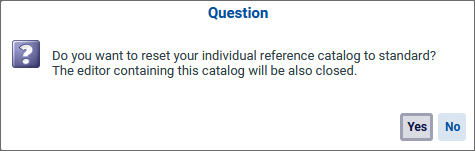
Click .
The view is closed automatically.
Reopen the view to see the catalog back in the original configuration.
Notes on the Customization
The related background action is subject to authorization and must be explicitly permitted for the user who should be able to use them in the Authorization Manager.
In the Authorization Manager, the administrator will find all the relevant action permissions in the authorization role. See also the Reset and Show Origin chapter in the Authorization Manager documentation.
To let the user interface refresh after the catalog reset, it is important to enable the capability in the file. See also parameter in the USM Installation documentation.