Using the search field
The search field in the top left-hand corner of the main Shop workspace can be used for fulltext search within names of existing categories, subcategories, products and services.
Example:
Let's search for all categories or items whose name contains the word 'uninstall':
Start typing in the search field. A popup list of results dynamically displays all categories, products and services whose name contains the typed letter combination. For example, having typed 'uni' we get:
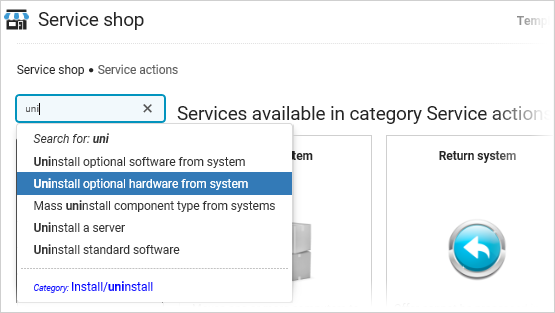
Type until you limit the selection to relevant items.
In the results popup, click the item you were looking for.
Two scenarios are possible:
If you choose a category, the category gets selected in the category browser and the Shop workspace displays its existing subcategories and all products and services assigned to the chosen category or any of its subcategories.

If you chose a product or service, the product or service gets directly opened in the Configurator.

Search tags
If you have problems finding an item in the Shop, try using alternative expressions in the search.
The administrators of shop content may have specified search tags for individual items. Tags are intended to broaden the scope of search terms leading to the product or service. For example, a notebook PC may have the word 'laptop' added as its tag.