Editor structure: Section view
Sections are collapsible content panels which present the editor data in a limited amount of desktop space in a better way. The number of sections correspond to the number of editor tabs and to the number of reference catalogs customized for the view.
An alternative way of editor display is the Classic View.
The actual content and layout of the editor depends on individual customization.
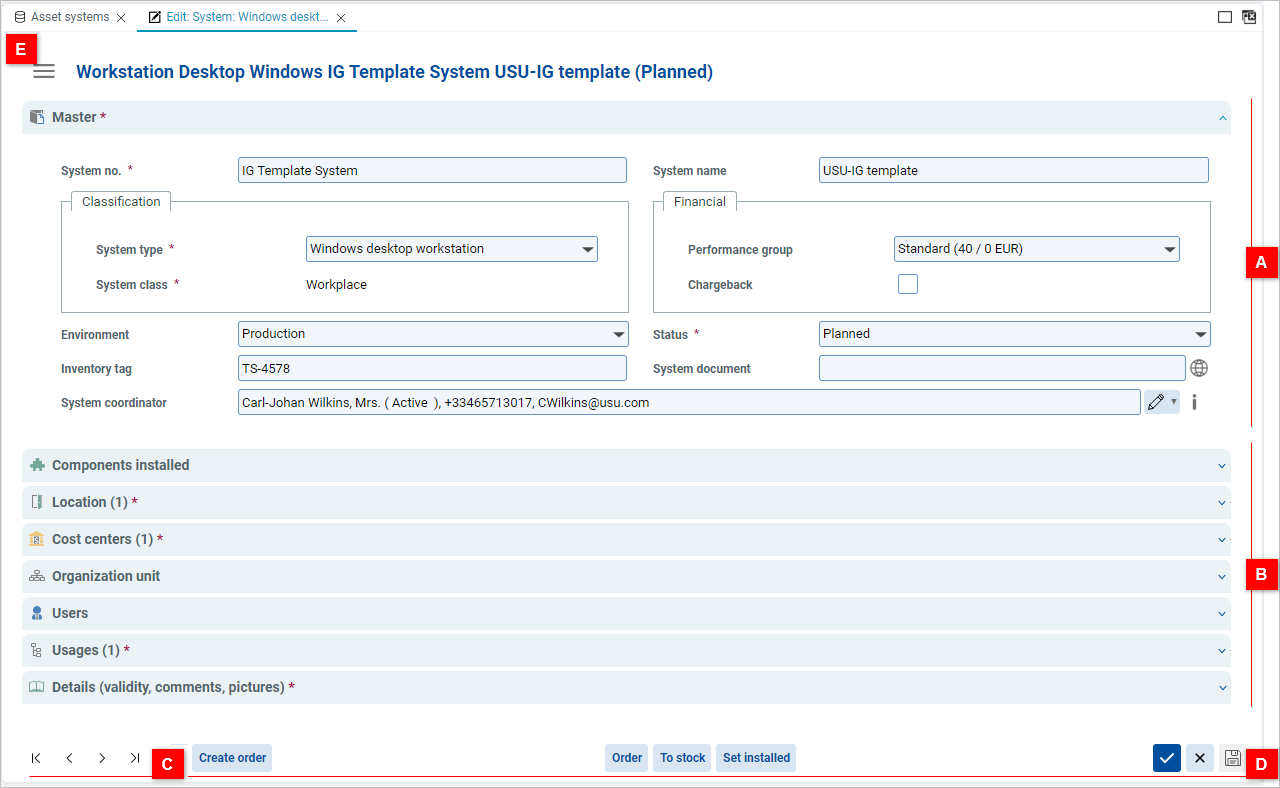
An editor in the Section view consists of the following parts:
Expanded section (A)
If you click a section header, the section expands.
Individual sections contain attributes, reference views and reference catalog grouped according to their function in the administration of the object.
Note: Some sections may be initially expanded by default.
Collapsed sections (B)
If you click the header of the expanded section, it collapses and hides its content.
Listing controls (C)
Allows you to leaf through the objects in the catalog while having the edit view in focus.
View controls and catalog-specific actions (D)
Basic control buttons and catalog-specific actions. Note that some buttons may be also adjacent to an attribute field in the expanded section.
Hamburger-icon menu (E)
The menu offers you more options related to the view. See below for more information.
In the section editor view, the hamburger-icon menu contains:
Switch editor layout
Allows you to toggle between the Classic editor layout and the Sections layout.
Configure sections
Here you can enable and disable the individual sections or to sort their order by drag&dropping the individual reference view in the menu.
System actions
A set of system actions. This set corresponds with the actions in the right-click menu.
Configuring sections
Using the Configure sections menu, it is possible to configure the sections in several ways:
Grey check designates a section marked as 'Always visible' in the View customizer.
Such sections cannot be hidden in the editor.
Black check designates sections visible in the editor.
Clear the check box to hide the section.
No check means the sections are hidden in the editor.
Select the check box to make it visible in the editor.
Reset sections settings to default resets the section settings to their default state.
Repositioning sections
You can reposition the sections in the panel using the drag&drop feature. The new position takes effect immediately in the editor.
Note that while it works in much the same way as the customizer's repositioning in the View customizer, the repositioning in the hamburger-icon menu is independent of the View customizer setting and can be reset with the 'Reset' button to the default state as customized in the View customizer.
To reposition a section:
Click the hamburger-icon menu and go to the Configure sections submenu.
Drag a section and drop it in the new position within the menu.
The section is repositioned both in the Configure sections submenu and in the editor.