Reference view display options
Two options for the reference view exist: Extended reference view and One cell reference view. Which option is used is determined by editor customization, see below for more information.
Extended reference view
The Extended type of view represents the classic implementation: The view is spread with all fields revealed, the control buttons are attached to the right.
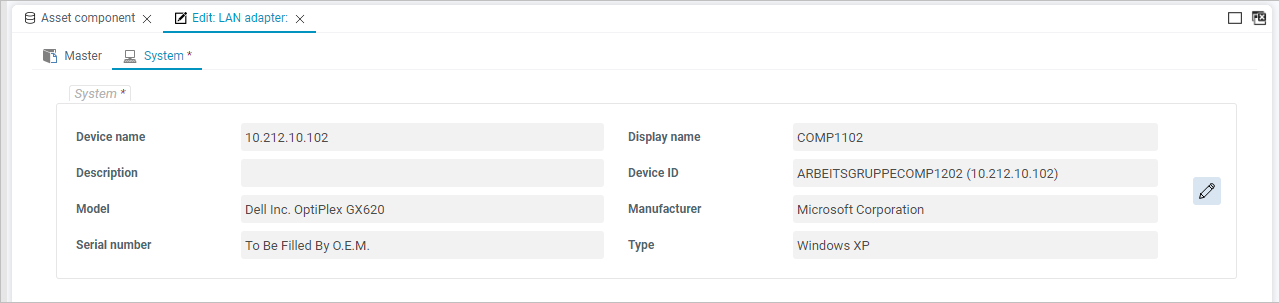
One cell reference view
The one cell reference view consists of the label, search and descriptive value field, default action (button), drop-down submenu action and the info action. This kind of view is the most comprehensive one: Not only it groups the control buttons while giving them dynamic behavior, but it also includes embedded search functionality.
Note: Which button/action is to be the default one is a matter of customizing. Please see the Action Customizer chapter for details.
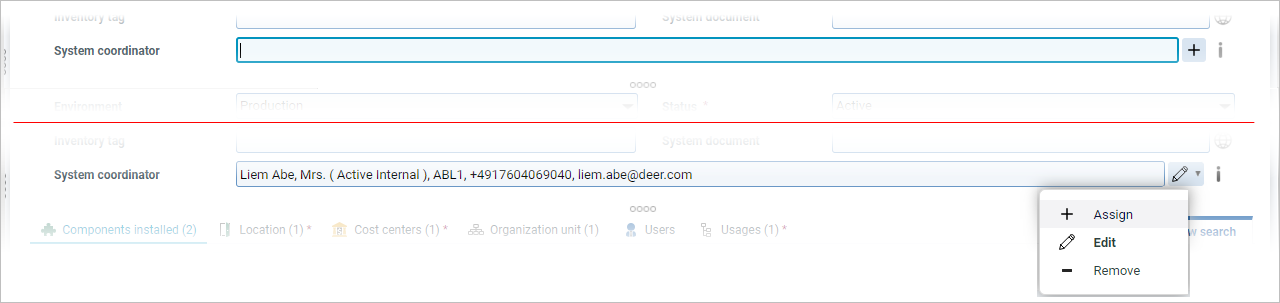
This view has an intelligent search function for assigning objects. Search terms are entered directly in the text field of the reference view. The reference view switches immediately to the search mode on entering the text and the search is being performed in the background.
The search is started by confirming the search entry with the 'Enter' key. Then a browser with a predefined search condition is called (the search condition is applied to preconfigured attributes of an object type), showing the search results below. However, if the query finds a 100% match, the result is filled into the field automatically without opening the browser.
Note the dynamic behavior of the buttons: When the result is filled into the field, the 'Search & Assign' button turns into 'Edit' button immediately. Similarly, when you enter the field in the Edit mode and start deleting or rewriting its content, the 'Edit' button turns into 'Search & Assign' button expecting you to perform a new search and assignment. The search mode can be cancelled anytime with the 'Escape' key.
The 'i' button at the right of the fields displays a full Reference view of the linked object with all its attributes.
The functionality can be customized by view and action customization in USU Service Management Rich Client.
In View Customizer, the basic configuration can be accomplished:
The selection of the Reference View type.
Definition of fields to be used for the search condition.
Definition of descriptive attributes available in the search field.
In Action Customizer, you can set the following:
The default action for the main button (together with the actions to be available in the drop-down menu).