Toolbar
Most important application controls can be found in the toolbar at the top of the screen and in the navigation bar on the screen left.

USU Service Management toolbar:
Always available in the middle of the toolbar is the Global Search field. Global Search makes it possible to search globally within the entire system in all configured object types.
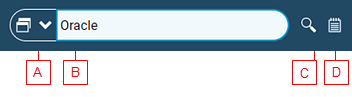 |
(A) Group menu button
(B) Search field
(C) Search button
(D) History
See Global Search topics in the 'Searching and Filtering' chapter for more details.
Bookmarks function as shortcuts to commonly used objects - mostly catalogs and editors.
Use the Set bookmark
 icon in the toolbar to set a bookmark for the currently focused object.
icon in the toolbar to set a bookmark for the currently focused object.Note that setting a bookmark is possible (the icon is not grayed out) only if a bookmarkable object is selected.
Bookmarked objects can be quickly accessed via the Bookmarks  icon in the navigation bar. See Working with Bookmarks for details.
icon in the navigation bar. See Working with Bookmarks for details.
Clicking the Profile/Settings area in the right-hand part of the toolbar expands a dropdown which provides access to multiple settings and selections.
Profile/Settings Items:
Current user
Displays information on the currently logged in user.
My Profile
Click to open an editor containing personal data of the currently logged in user; i.e. data stored in the Person object mapped to the current USU Service Management user.
Although most data in the editor is read-only, some useful attributes can be specified here. See the My Profile topic for more information.
Business views
Click 'Business Views' to expand the Business View selector.
InfoObjects
Click 'InfoObjects' to expand the InfoObjects selector. Note that this item is only present under certain conditions.
Clients
Click 'Clients' to expand the selector of a database client. Note that this item is present only when multiple database clients are available for the current user. See Client selection.
Settings
Click 'Settings' to open a popup window providing the following basis settings:
Online help
Click 'Online Help' to open a new browser window with USU Service Management online help.
About USM
Click 'About USM' to open a popup window with product information, including build and database versions.
Legal notice, Data privacy, © USU
Click these items to navigate to corresponding information pages.
Logout
Click Logout to quit the application. Two different situations exist:
Some catalogs or editors are opened (or even a background action running) while trying to log out.
In such situation, a confirmation dialog gets displayed.
Click 'Yes' to confirm the logout. All opened windows will be closed automatically.
Click 'No' to abort the logout. You'll be able to inspect the opened catalogs and editors, save the changes and close the windows manually. To close all opened windows, you can use the 'Close All' button in the upper left-hand corner of the workspace InfoObject.
All catalogs and editors are closed and all processing finished at the moment of logout.
In this case the logout proceeds immediately and USU Service Management login screen gets displayed. Now you can close the browser window, log back in at a latter time or log in under a different user.
See 'Starting and Closing USU Service Management' for additional information.
Notes on the toolbar
Some additional information about the USU Service Management toolbar:
(Un)availability of toolbar controls
The availability of controls in the toolbar is subject to authorization.
If your toolbar does not provide all needed functions, contact your USU Service Management administrator.
The 'Close all windows' icon
If you have worked with previous USU Service Management versions, you may be missing the 'Close all windows' icon in the toolbar.
The 'Close all windows' command can now be found in the upper right-hand corner of the Workspace InfoObject.
The 'Close all windows' command closes all windows opened in the Workspace. The closing action may trigger some other activity before the windows get closed such as calling a special dialog message etc. Any such activity which interrupts the closing process will cancel the 'Close all windows' action. The only exception is the 'Save' confirmation dialog box.


