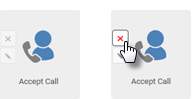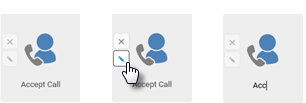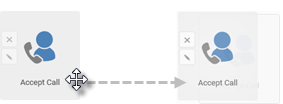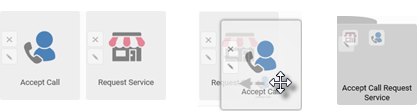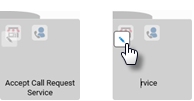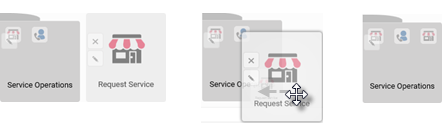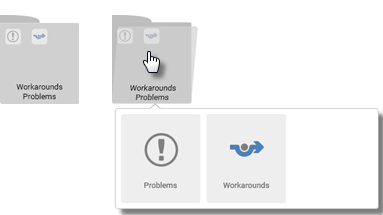Smart Tile operations
Standard Start Page mode:
| Launch tile action Click the tile. |
To make changes to the Smart Tiles, enter the edit mode by clicking Configure startpage at the top of the page. In the edit mode you can:
| Delete tile Click the 'cross' icon to delete the tile. | |
| Rename tile Click the 'pen' icon and rename the tile. | |
| Move tile Drag the tile to a new position. | |
| Create folder Drag the tile on top of another one to create a new the folder with the two tiles. | |
| Rename folder Click the 'pen' icon and rename the folder. | |
| Move tile to folder Drag the tile on top of a folder. | |
| Open folder Click the folder to open a popup window with folder content. | |
| Move tile from folder Click the 'folder' to open it, then drag and drop a tile from the folder into the Start Page. |
Other operations
Delete a folder
Remove all tiles or move all tiles from the folder. Unpinning the last tile from the folder deletes the folder.
Add a new tile, move a tile to another section
Note: The tiles may overlap under specific circumstances in such a way that the lower tile is not visible and accessible. It may happen when an administrator takes the rights away from a user for a specific tile and it disappears from the affected user's Start Page. Although not visible, it still occupies its position despite the fact that another tile may be moved to this seemingly empty space in the meantime. If the user is granted the rights again for the original tile, the tile becomes "visible" again but it is overlapped by the other tile at this point. Move the tile away to see and access the original tile.